If you’re anything like us here at Insider Gaming, then you probably have an extensive mod list for Fallout 4. It’s likely in the hundreds, right? And right now, it’s smooth. You don’t have any glitches or crashes because you spent many tens of hours perfecting your mod order. But a single update can ruin your progress. Here is how to stop Fallout 4 from updating with the next-gen update!
How to Prevent Steam From Automatically Updating Fallout 4
To prevent Steam from downloading the next-gen update for Fallout 4, navigate to your Steam Library. Then, right-click on Fallout 4 and select ‘Updates’ from the pop-up menu that appears. It’s the second option down the list. Once here, select the ‘Automatic Updates’ box and change it to “Only update this game when I launch it.”
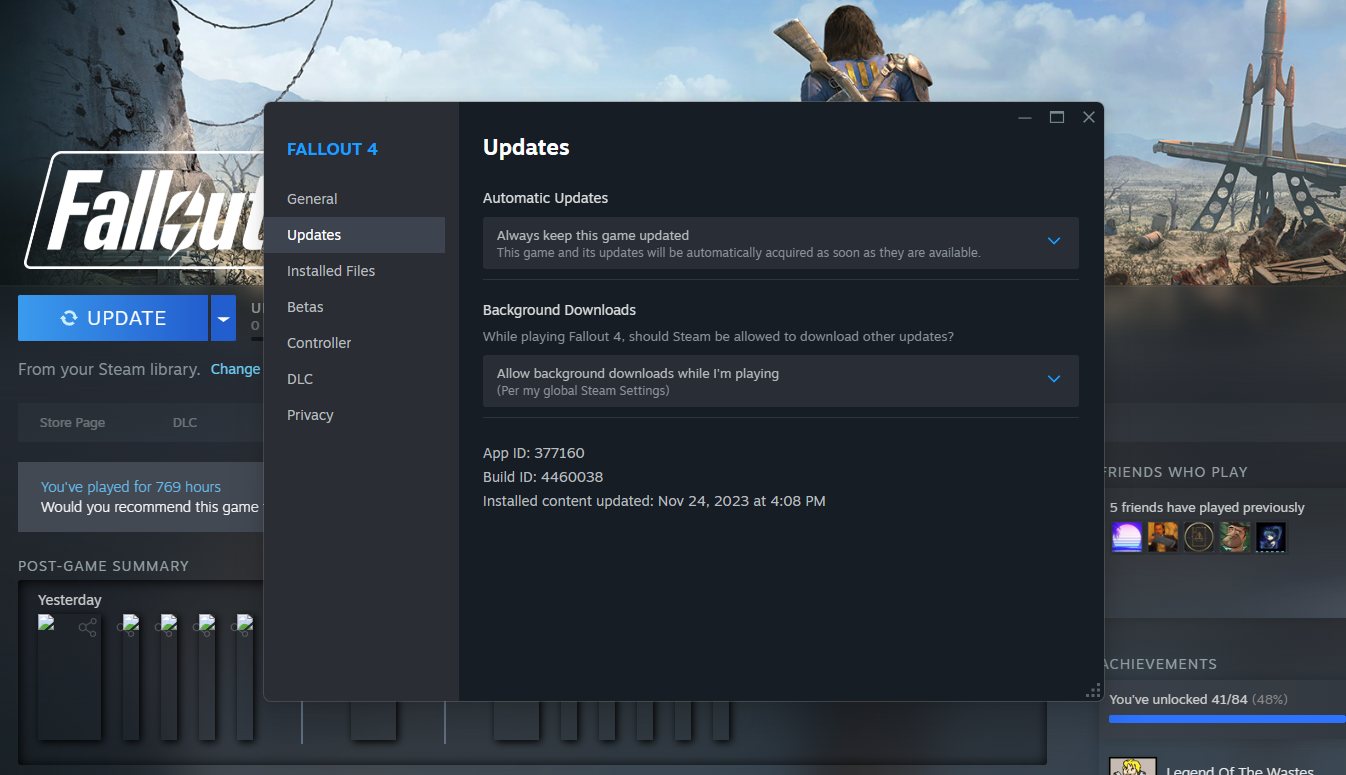
Now, once you’ve set that, go ahead and install the Fallout 4 Script Extender from Nexus Mods. I recommend using Vortex to keep track of your Fallout 4 mods, if you don’t already, and then mark F4SE as the primary launch option within the Vortex mod manager. Like this:
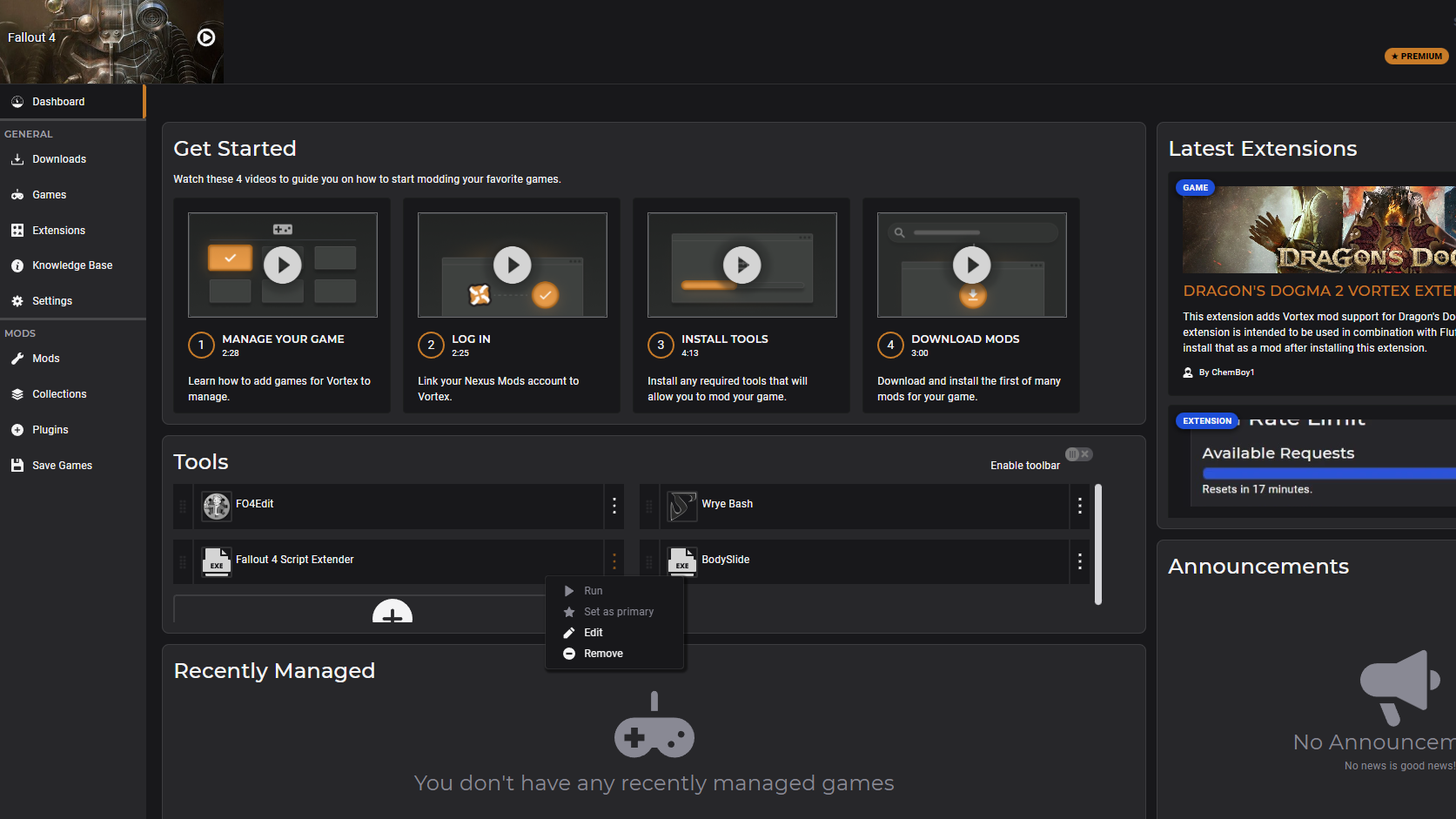
You can find this option under ‘Dashboard’ on the Fallout 4 game hub section of Vortex. Just click the three dots beside Fallout 4 Script Extender, then choose ‘Set as Primary.” From here on out, launch the game using the Vortex mod manager, not Steam. It will automatically bypass Steam, thereby preventing the game from updating and ruining your mod list!
Related: What’s Included in the Fallout 4 Next Gen Update?
What Time is the Fallout 4 Next Gen Update Available?
Right now! If you want, you can download the Fallout 4 next-gen update on Steam right this moment. It requires a 14 GB download, making it a rather sizable update to the—frankly—old open-world game.
If you do intend to download and play through the next-gen update, you may want to know about starting a new game following the install!
Can’t get enough of Fallout? Neither can we at Insider Gaming, which is why we’re looking forward to Fallout: London!










