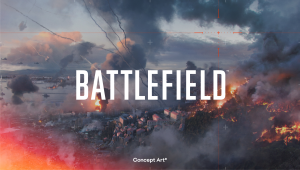With countless exceptional survival crafting titles hitting the market this year already, namely Palworld and Enshrouded, Nightingale faces stiff competition to eke out its position in the crowded genre. On release, unfortunately, players endure countless bugs, errors, crashes, and even the dreaded Blue Screen of Death (BSOD). Here is how to fix the network error in Nightingale!
How to Fix the Nightingale Network Error
If you’re among the many suffering from the recurring network error in Nightingale, I’m right there with you. Here’s how to fix the problem:
- Restart the game. Yes, I know it’s such a common fix that many see it as a copout, but restarting my game after receiving the error helped…for a time. I was able to reconnect, speak with Puck, and continue the prologue.
- Verify the game’s files. As an Early Access game from a brand-new studio, it’s to be expected that routine updates and a fresh release could break some things in the background. To fix any corrupted files, right-click the game in your Steam Library, choose ‘Properties‘ and then ‘Installed Files.’ Within this tab, select “verify integrity of game files” and let it run in the background.
- Check server status. As the game is, unfortunately, always online, our enjoyment relies on the game’s servers running smoothly. You can keep an eye on the game’s official Discord or social media to determine whether the servers have failed.
As of this writing, restarting the game helped in my case. But I had to restart two or three times in the span of thirty minutes, and that’s not viable for everyone. It’s a buggy release. Hopefully, the studio will release a hotfix soon!
For more Insider Gaming guides, check out How to Find and Beat Hunters in Helldivers 2!