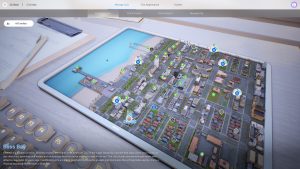Starfield has just launched and players are already looking to tweak the game to their liking. Many mods have already been released and if Skyrim and Fallout 4 are anything to go by there will be thousands to choose from in no time. One popular tweak many players like to make is changing the field of view to be able to see more of the world around them. This guide has everything you need to know to change the FOV in Starfield.
Does Starfield Have an FOV Slider?
FOV sliders are very popular in a variety of games including the likes of Call of Duty, Cyberpunk 2077, Dark Souls, and Forza. An FOV slider allows you to adjust your field of view, allowing you to see more or less of your surroundings, which many people use to increase their awareness in competitive games. Some people also feel it helps them play better and it is always a heavily requested feature for any major release.
Unfortunately, Starfield does not include the option to change your FOV, at least not natively. There are some workarounds though which will allow you to change FOV to your preferred setting in order to have the most optimal experience when playing Starfield.
How to Change Your FOV
Despite Starfield not including a native FOV slider, there is a way to add the ability yourself by either installing a mod or creating a file in the game’s folder o control the field of view. If you don’t want to create the file yourself you can download it from Nexus Mods and place it in the directory Documents/MyGames/Starfield on your PC.
The second option is to go into the same directory and create a text file using Notepad called “StarfieldCustom.ini”. Once you have done that copy the following text into the text file.
[Camera]
fFPWorldFOV=100.0000
fTPWorldFOV=100.0000
fFPWorldFOV controls your field of view for first-person mode while fTPWorldFOV controls it for third-person mode. This will set your FOV to 100 but you can change it to your preferred value, or try using a variety of settings to see which one you prefer. You will have to close and restart your game every time you change it for it to take effect.
Alternatively, this mod has a collection of pre-made FOV changes for you to drag and drop into your game files rather than having to edit the file every time you want to switch.
There are already some great mods available for Starfield, including the ability to remove the launch videos, which can’t be skipped otherwise, as well as a mod to enable DLSS 2 for increased performance when using Nvidia GPUs.