A crucial part of playing any tactical shooter is constant and precise communication. It’s how you survive encounters and complete objectives. In Gray Zone Warfare, you need clear comms with the chaos of 16 players per faction roaming the map. Here is how to use push to talk in Gray Zone Warfare!
How to Push to Talk in Gray Zone Warfare
Press’ Z’ on your keyboard to use push to talk in Gray Zone Warfare. It’s automatically set to active VOIP with the keybind in place the moment you start the game. It’s a bit out of the way, as most games use ‘V’ or ‘Alt’ to push to talk. You may wish to swap keybinds for greater accessibility and personal comfort.
That said, Gray Zone Warfare features one of the genre’s most clear voice communication mechanics. It’s crystal clear when speaking to your squad or faction. I can’t think of a single instance where I couldn’t clearly make out what someone was saying.
Related: How to Customize Weapons in Gray Zone Warfare
Can You Turn Off VOIP in Gray Zone Warfare?
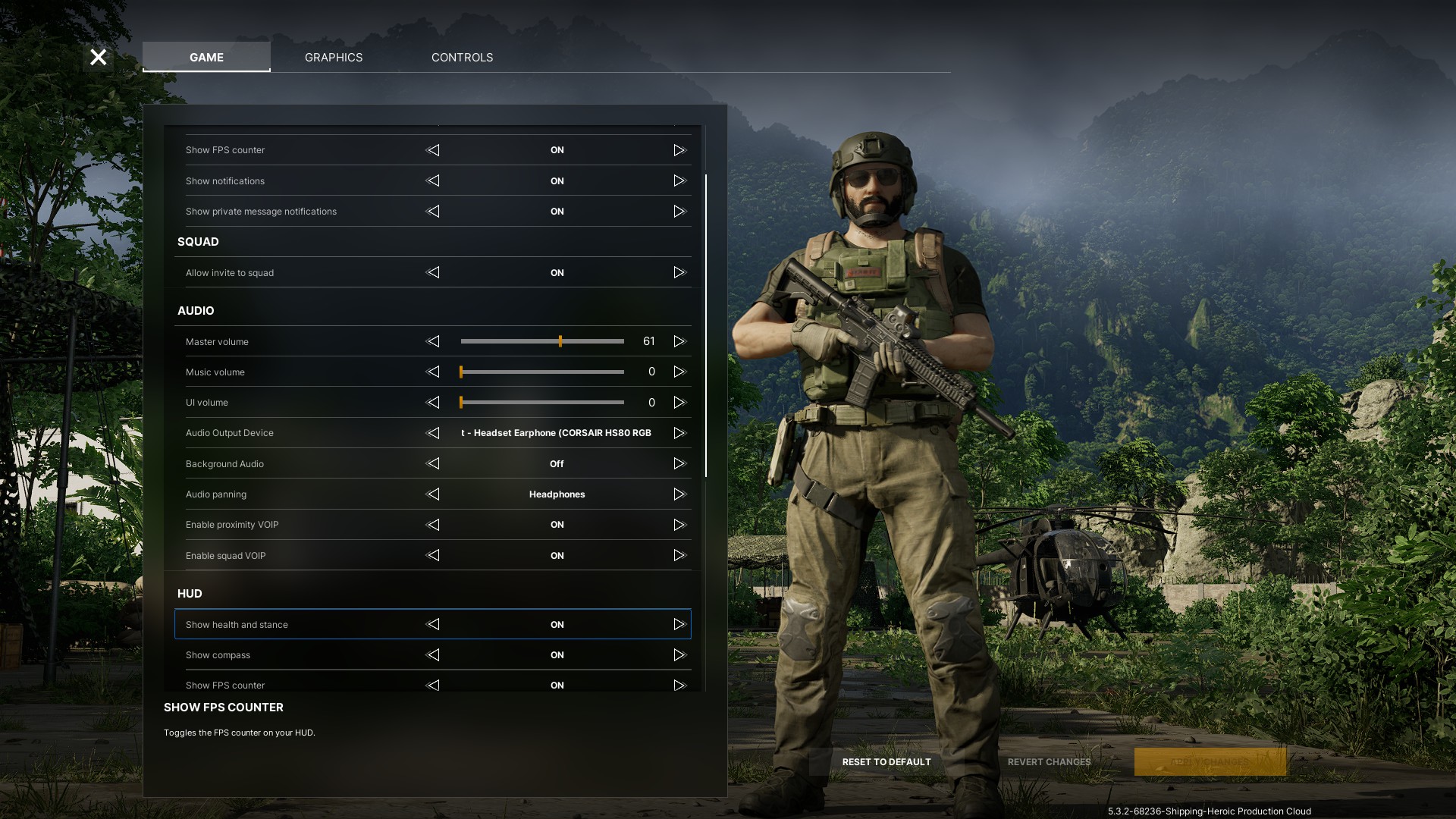
You can turn off VOIP in Gray Zone Warfare by navigating to the game’s settings, which is the gear icon in the top right corner of your HUD. From here, scroll down to ‘Audio,’ the bottom two choices relate to in-game VOIP.
You can alter proximity VOIP and squad VOIP, depending on your preferences. If you find it overwhelming to hear your entire faction talking over each other back at base, then shut off proximity VOIP.
Personally, I find it more immersive with proximity, as you’ll meet other PMCs out in the field while completing your objectives. It’s interesting to hear squad commands and players gossiping as they engage in firefights with the enemies in Lamang.
For more Gray Zone Warfare, Call of Duty, Fallout, and all your favorite games, trust in Insider Gaming to publish only the best:
- Jason Momoa Promotes Minecraft Movie by Saying he Doesn’t Let His Kids Play Video Games
- Game of Thrones: Kingsroad Early Access Review
- The Last of Us Franchise is Getting a Special Physical Release for PS5 Soon, It’s Claimed
- Call of Duty Warzone Gets a New Verdansk Gameplay Trailer
- Black Myth Wukong Received ‘Tons of Support’ From Sony










