One of the first things Minecraft Legends presents you with is a pop-up window inviting you to adjust its various Accessibility settings. But most players don’t want to tinker with options when they’ve got a new game – they just want to get straight into the action. If you’re one of those players, then you probably just closed the pop-up without changing any settings, and have now discovered that there’s a robotic sounding narrator describing every detail of every screen. This is because in Minecraft Legends, the “Text to speech” option is set to on by default. There’s a good reason for this – players who need it would have difficulty switching it on if it weren’t on already – but for those who don’t need it, the Minecraft Legends narrator can quickly get annoying.
How to Turn Off Text to Speech in Minecraft Legends
If you missed that Accessibility pop-up the first time you started the game up, don’t worry. The same settings can also be found in Minecraft Legends’ settings menu. You can access the settings menu either directly from the game’s start screen, or by pressing the Options/Menu button during gameplay. Not that this does not pause the game, even if you’re playing solo.
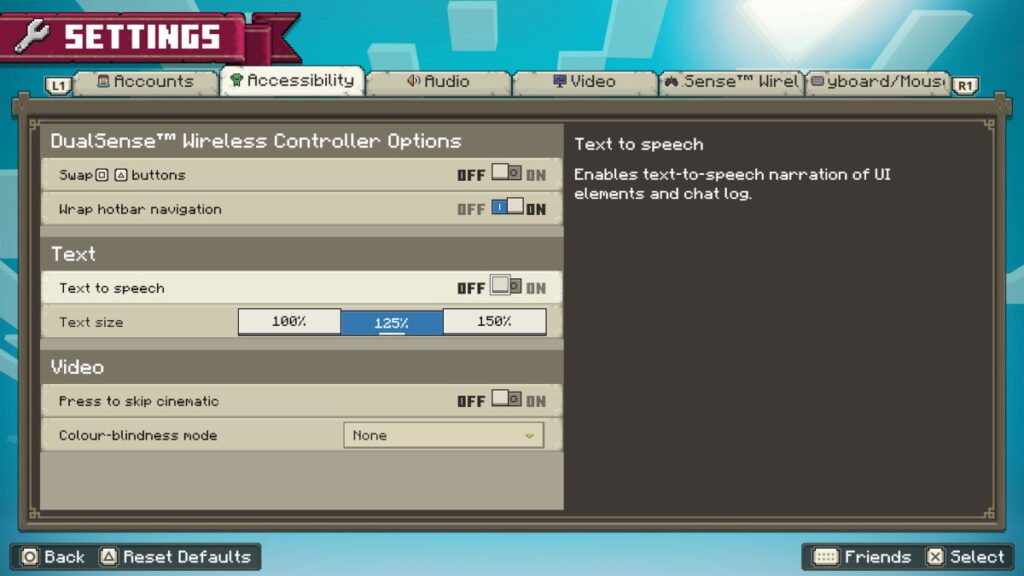
Once you’re in the settings menu, tap R1/RB to move to the Accessibility tab, and move down to the Text section. The first option is “Text to speech”, which enables text-to-speech narration of UI elements and chat log. This is very useful for players who have difficulty in seeing or reading text (it’s in other Minecraft games too), but for the rest of us it’s not necessary. So, to turn the text-to-speech narrator off, move down to “Text to speech” and press X/A to move the switch from On to Off. The game will no longer read the UI and chat logs out loud for you. If you decide you kinda miss the Minecraft Legends narrator, just do the same again to turn it back on.