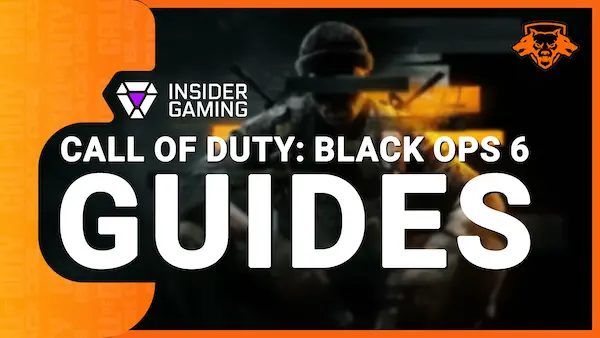Minecraft provides players with some of the most creative freedom in gaming, but many may not know that mods can further enhance this experience. If you are new to the modding scene, check out this guide on how to install Minecraft mods.
Mods are a blessing to the gaming community. With these tools, players can tweak almost any aspect of a game. Mods will completely change the way Minecraft looks and feels. Mods allow players to introduce ultra-realistic visuals, revamp the UI, improve performance, add textures and skins, and do much more. The possibilities are endless, and these mods will elevate your gameplay experience.
What You Should Know Before Installing Mods
At the same time, players should know some details before installing mods on their PC. They should consider backing up all their files and world before installing anything. Also, Minecraft mods only work with the Java edition of the title rather than for the Bedrock Edition. You can find a step-by-step guide below to help you install mods in Minecraft.
Installing Minecraft Mods on Windows PCs
- First, you will need a tool to download and manage your mods. The popular options are Minecraft Forge and Fabric. Once downloaded and installed, the Minecraft server should start up with Minecraft Forge or Fabric running in the background.
- After downloading Minecraft Forge on their PCs, players need to install mods, which they can do from websites like MinecraftMods, CursedForge, or others.
- After downloading your desired mod, players must copy and paste it into their Minecraft directory’s ‘mods’ folder. If this folder doesn’t exist, you must create a new one called ‘mods’.
- After that, run Minecraft, choose ‘Forge’ or ‘Fabric’ from the options, and press ‘Play’. Then, you can access your mods from the main screen, and clicking on this option will let you see all installed mods.
How to Install Minecraft Mods for Consoles
- Mods are only available for the PC gaming community; however, there are ways to enhance Minecraft on consoles, even without mods. Players using a PlayStation, Xbox, or Nintendo console can visit the in-game Minecraft Marketplace and check out the add-ons available. These add-ons include new textures, skin packs, worlds, and more.
Which Minecraft mods will you be downloading first? Let us know in the comments. For more Insider Gaming, check out the latest news you need to know.