With regular holiday, seasonal, weekly, and developer sales occurring on Steam seemingly weekly, you’re likely to amass quite the library of video games. But what about your friend down the street? How about your partner? Do they have a sizable library worthy of bragging about? If not, you can learn to Family Share on Steam to help them in a pinch!
How to Use Family Sharing on Steam
To access and set up Steam Family Sharing, open the Steam application, select “Steam” from the top left, and choose “Settings.” From here, navigate to “Family,” the third option down the list,” and you want to enable “Family Library Sharing.“
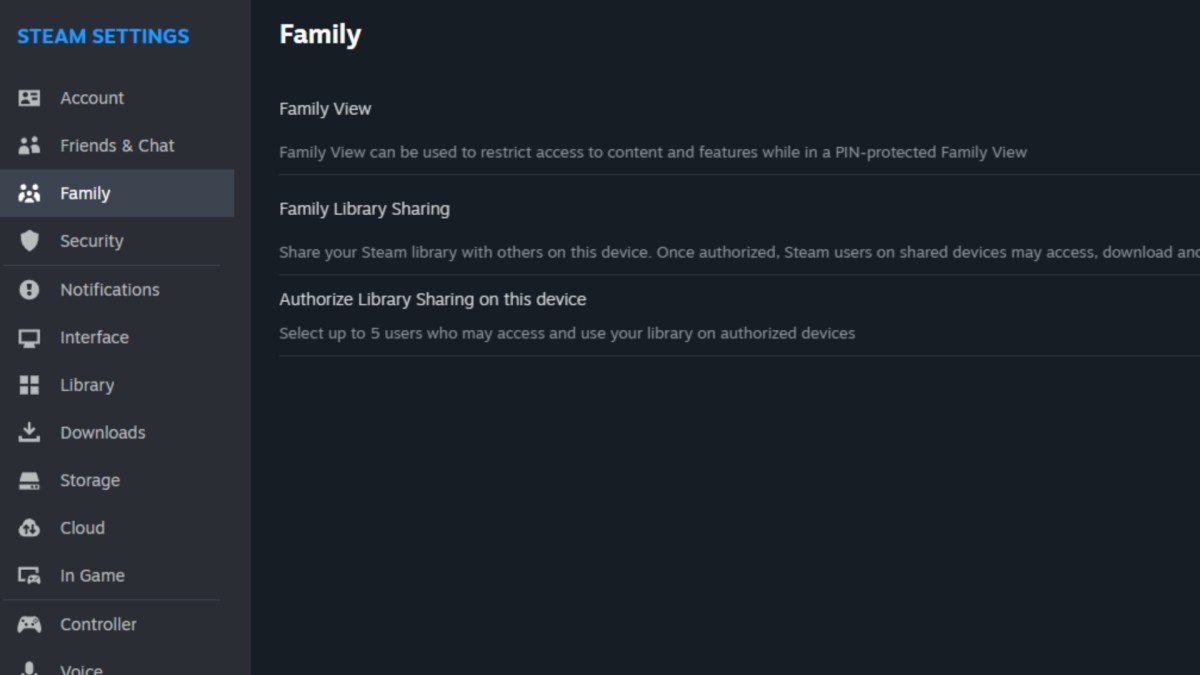
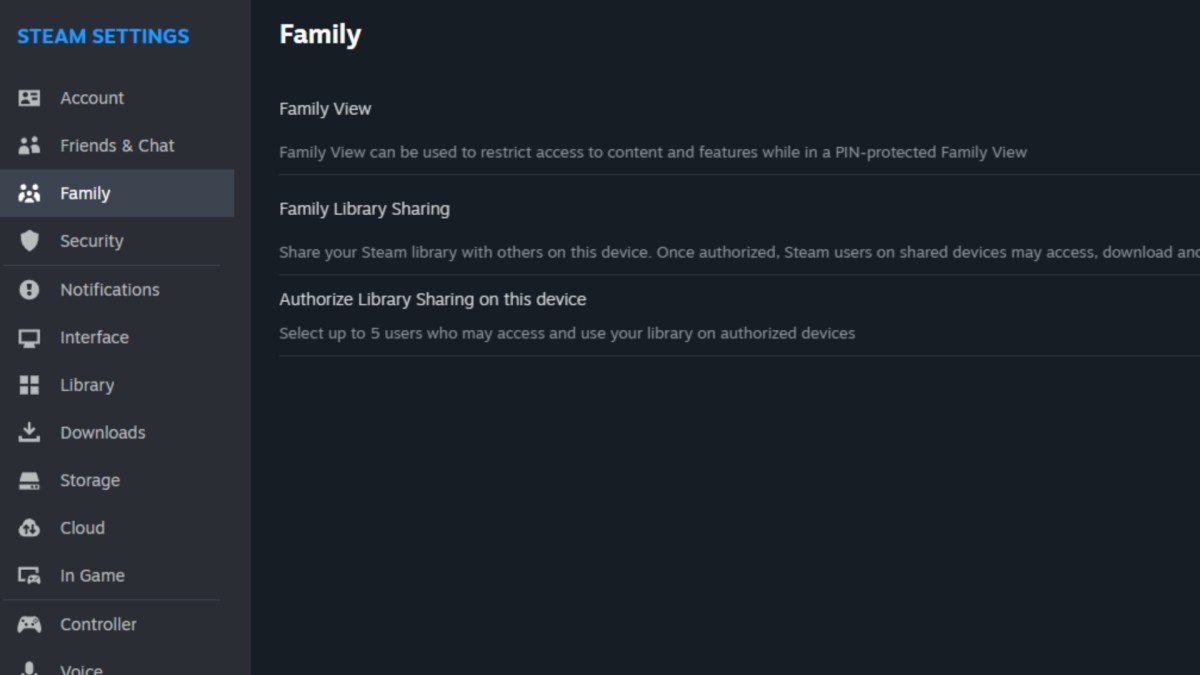
From here, you can turn on the ability to share with friends and family, and once it’s active, you can manage your connections. Under “Manage,” you can add various authorized devices and users or revoke their access entirely. This menu also provides information on the games you’ve borrowed from another user, along with the last time you played said game and your total time played.
Furthermore, it’s important to note that you can only allow up to five accounts to use your Steam Library.
Related: How to Hide Games From Friends on Steam
Why Family Share on Steam?
There are plenty of reasons to use Family Share on Steam, but namely, it’s helpful when you want to try out a game that’s out of your wheelhouse. That’s primarily why I use it. If my partner plays a particular genre that I’m curious about, like side-scrolling platformers, which I don’t typically enjoy, I might download one of her titles and play in my spare time to check it out.
Another use case is when you have a friend or family member who cannot afford the latest releases. If you buy a hit AAA title and don’t want them to miss out, you can Family Share and allow them to download and play from your account!
For more gaming guides from Insider Gaming, we recommend Does Dragon’s Dogma 2 Have Crossplay?










