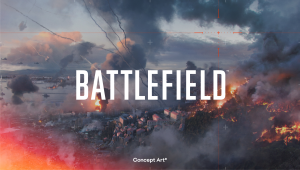As a multiplier-focused game, it should surprise no one that The First Descendant offers an emote wheel to quickly interact with other players. With the click of a button—and then a second click—you can call a teammate to your position, decline help, or what have you. Here is how to emote in The First Descendant!
How to Use Emotes in The First Descendant
To use emotes in The First Descendant, tap “L” on your keyboard or left on your controller’s D-Pad to access the emote wheel. Here, you can select from a variety of basic emotes by default, such as:
- Decline
- X (Red)
- Exclamation Mark (Red)
- This Way
- O (Green)
- Sit
- Alright!
- Greeting
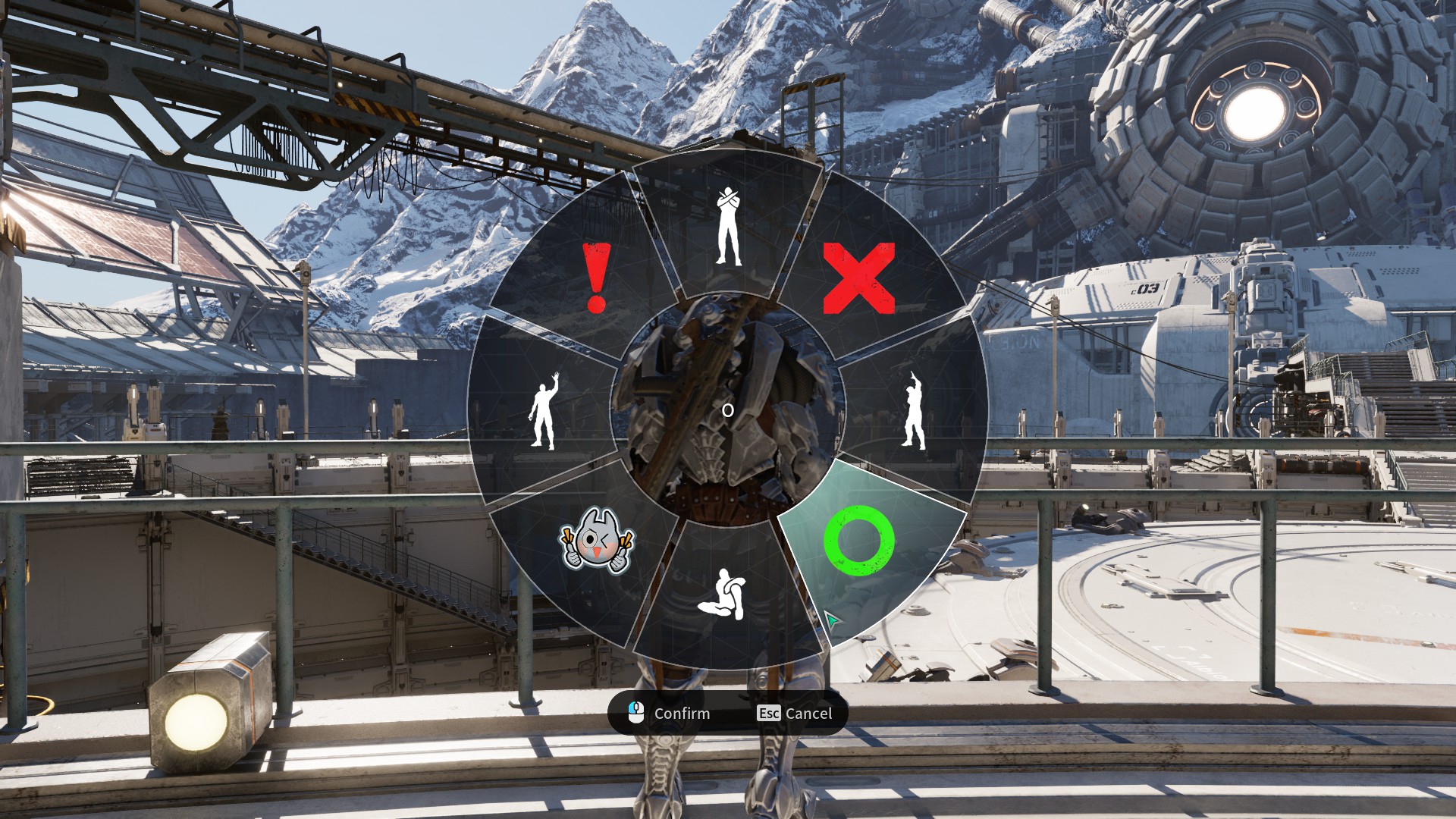
You’ll be able to customize your emote wheel with additional emotes by opening your menu and selecting “Customize.” There are quite a few emotes available from the beginning, such as Joyful Clap and Nod.
You can unlock new emotes through the game’s battle pass, for example, though they appear to be only included within the premium battle pass.
Related: How to Get Kuiper Shards in The First Descendant
Does The First Descendant Have Voice Chat?
If you’d prefer not to use an emote wheel, which I fully understand, as it can feel cumbersome mid-combat and awkward and disconnected, then you can always use voice chat in The First Descendant. The game does offer voice chat by default, which you can access from the pause menu, and you may join any one of the following channels to interact with group content:
- Party Channel
- Squad Channel
They’re basically the same channel, but you can choose which to use for group content.
You can also turn your mic on or off in the same section of the pause menu. If you select “Settings” and then “Audio,” you can alter your Voice Chat Options to customize VOIP with:
- Voice Always Active
- Voice Channel
- Mic
- Mic Volume
- Speaker
- Speaker Volume
Looking to jump straight into The First Descendant? Awesome! But do you need a Nexon account to play? Don’t forget to sign up for the Insider Gaming Newsletter, too!