If you are a PC gamer, there are a lot of different digital rights management (DRM) programs that you need in order to play your games. From Steam to EA to Battle.net, almost every company has their own system for management their games. That includes Ubisoft with its Ubisoft Connect app. Whether you’re a fan of iconic franchises like Assassin’s Creed or Far Cry, or you want to give XDefiant a try, Ubisoft Connect is needed to play these games. In this guide, we’ll walk you through the simple steps to install Ubisoft Connect on your PC, so you can start playing in no time.
What is Ubisoft Connect?
Ubisoft Connect is Ubisoft’s all-in-one digital distribution, DRM, multiplayer, and communications service. Formerly known as UPlay, it’s a free platform that not only lets you purchase and download Ubisoft games but also provides a host of features like social connectivity, game stats tracking, rewards, and more.
Why Install Ubisoft Connect?
Before we get into the installation process, let’s talk about why you should consider installing Ubisoft Connect:
- Access to Exclusive Games: Ubisoft Connect gives you access to an extensive library of Ubisoft titles, some of which may not be available on other platforms.
- Seamless Updates: The platform automatically updates your games, ensuring you always have the latest features and fixes.
- Cross-Platform Experience: With cloud saves and cross-play features, you can continue your game progress across multiple devices.
- Community Engagement: Join a community of gamers, share your experiences, and participate in challenges to earn unique rewards.
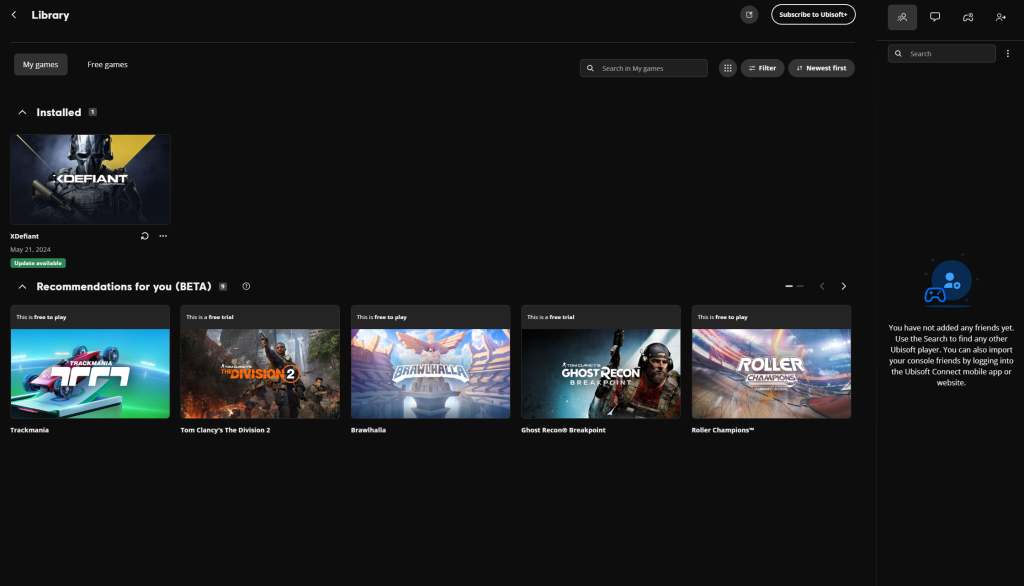
Installing Ubisoft Connect: A Step-by-Step Guide
Now, let’s start installing Ubisoft Connect on your PC.
Step 1: Download the Ubisoft Connect Installer
- Visit the Official Website: Open your web browser and go to the Ubisoft Connect website.
- Download the Installer: On the homepage, you’ll see a “Download Ubisoft Connect” button on the top right. Click it to download the installer.
Step 2: Run the Installer
- Locate the Downloaded File: Once the installer is downloaded, navigate to your downloads folder and locate the file named
UbisoftConnectInstaller.exe. - Run the Installer: Double-click the file to start the installation process. You may be prompted by your operating system to allow the installer to make changes to your device. Click “Yes” to continue.
Step 3: Follow the Installation Prompts
- Choose Installation Folder: The installer will ask you to choose a destination folder. You can go with the default folder or choose a custom location.
- Accept the License Agreement: Read through the license agreement and click “I Agree” if you accept the terms.
- Install: Click the “Install” button to begin the installation. The process should only take a few minutes, depending on your system’s performance.
Step 4: Launch Ubisoft Connect
- Launch the Application: Once the installation is complete, you can choose to launch Ubisoft Connect immediately by clicking the “Finish” button.
- Log In or Create an Account: If you already have a Ubisoft account, simply log in. If not, you can create a new account by following the on-screen instructions.
Step 5: Start Playing
Once you finish the install and log in to Ubisoft Connect, you’re ready to start downloading and playing your games. There is store to browse games from Ubisoft as well as the company’s Ubisoft+ plan that gives players access to new and classic Ubisoft games.
For more Insider Gaming, check out the latest news you need to know.










