These days, it seems like every game supports community-made mods to some extent. It’s wonderful! I still remember when modding your favorite game was an absolute chore and, sadly, so many of us decided to play vanilla repeatedly instead. But that’s all changed these days. Here is how to download 7 Days to Die mods!
How to Mod 7 Days to Die
The easiest and most accessible way to mod 7 Days to Die is via Nexus. It’s the most comprehensive mod repository on the web, covering most of your favorite games. They have a mod manager, Vortex, that will automatically search your computer to find currently installed games, and then you can choose which to add to the launcher and activate.
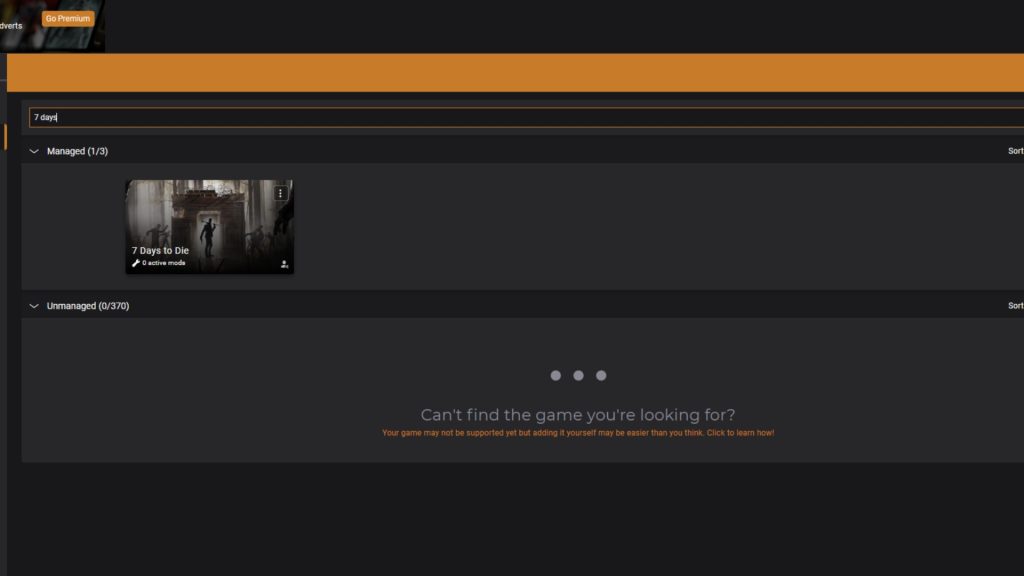
It’s super easy! Once you download Vortex, launch the mod manager and activate 7 Days to Die via the dashboard. From there, visit the Nexus website, select 7 Days to Die from the ever-growing list of supported games, and then start sifting through the community-made mods.
Once you find one you like, click the link or image to access its mod page. Choose “Files” from the navigation bar beneath the mod’s screenshots. More often than not, you’ll find two options: Mod Manager Download or Manual Download. If you prefer greater control over your files, select Manual Download to download and install the mod into a unique mod folder that you create within your 7 Days to Die Installation. For everyone else, choose Manager Mod Download.
Vortex will automatically pull the mod from the network, start the download, and then install the mod. Once it’s finished installing, you may need to activate the mod, though sometimes Vortex does that for you, too.
Afterward, launch 7 Days to Die via Vortex, not Steam!
Related: The Full Zombie List in 7 Days to Die
Mods We Recommend for 7 Days to Die
There are numerous available mods for 7 Days to Die, and since the 1.0 launch, the list has continuously grown daily. Here are a few to get you started:
- SMX
- There are many aspects of 7 Days to Die worth griping over, but the HUD and UI usually top the list for most players. SMX by Sirillion enhances the user interface experience with a more intuitive and thematic layout.
- Bdub’s Vehicles
- While the vehicles in 7 Days to Die prove rather interesting and entertaining, like the bicycle, they outlive their usefulness. But with Bdub’s Vehicles, you can run over a Blood Moon Horde in an armored personnel carrier!
- HDHQ Overhaul
- Even after its 1.0 launch, 7 Days to Die features numerous ugly textures and models, specifically regarding the environment and vehicles. HDHQ Overhaul aims to rectify this issue with high-quality textures, lighting, and environmental effects.
- Firearms Expansion 4
- More weapons to slay zombies is never a bad thing! Firearms Expansion 4 offers a carefully curated selection of new guns, including a Flamethrower, Barrett M82, Colt 1911, and M240!
- QuickStack
- I don’t know about you, but I’d rather not spend an hour in my base sorting my inventory and storage. QuickStack allows you to deposit items into storage containers quickly and more efficiently without all the sorting and sifting.
Is 7 Days to Die Crossplay or Cross-Platform? We dive in to find out! In the meantime, now’s a good time to sign up for the Insider Gaming Newsletter!










