It wasn’t too long ago that video games launched with a stock interface, and if you didn’t like it, that’s too bad. However, times are changing, and personalization and customization are essential to retaining a player base nowadays. Thankfully, Activision understands this because they now allow you to customize the HUD in Black Ops 6! Here’s how!
How to Change Your HUD in Black Ops 6
The newly added ability to customize your HUD in Black Ops 6 is a serious godsend for anyone who hates clutter and wants a more streamlined interface. To accomplish this, select the gear icon in the top-right corner of the game’s lobby screen. This icon is your settings menu, and it will open up a whole bunch of options. But for now, you’re after Interface > Gameplay HUD. From there, you can alter a ride array of settings to customize the HUD to your liking. They have several presets to choose from if you wish to change anything. But for those who wish for greater personalization, you can alter:
- Mini Map Shape
- Mini Map Rotation
- Radar
- Compass Type
- Vehicle HUD Prompts
- In-Game Text Chat
- Player Names
- Zombie Healthbar
- Zombie Damage Numbers
- Crosshair Settings
- Hit Marker Visuals
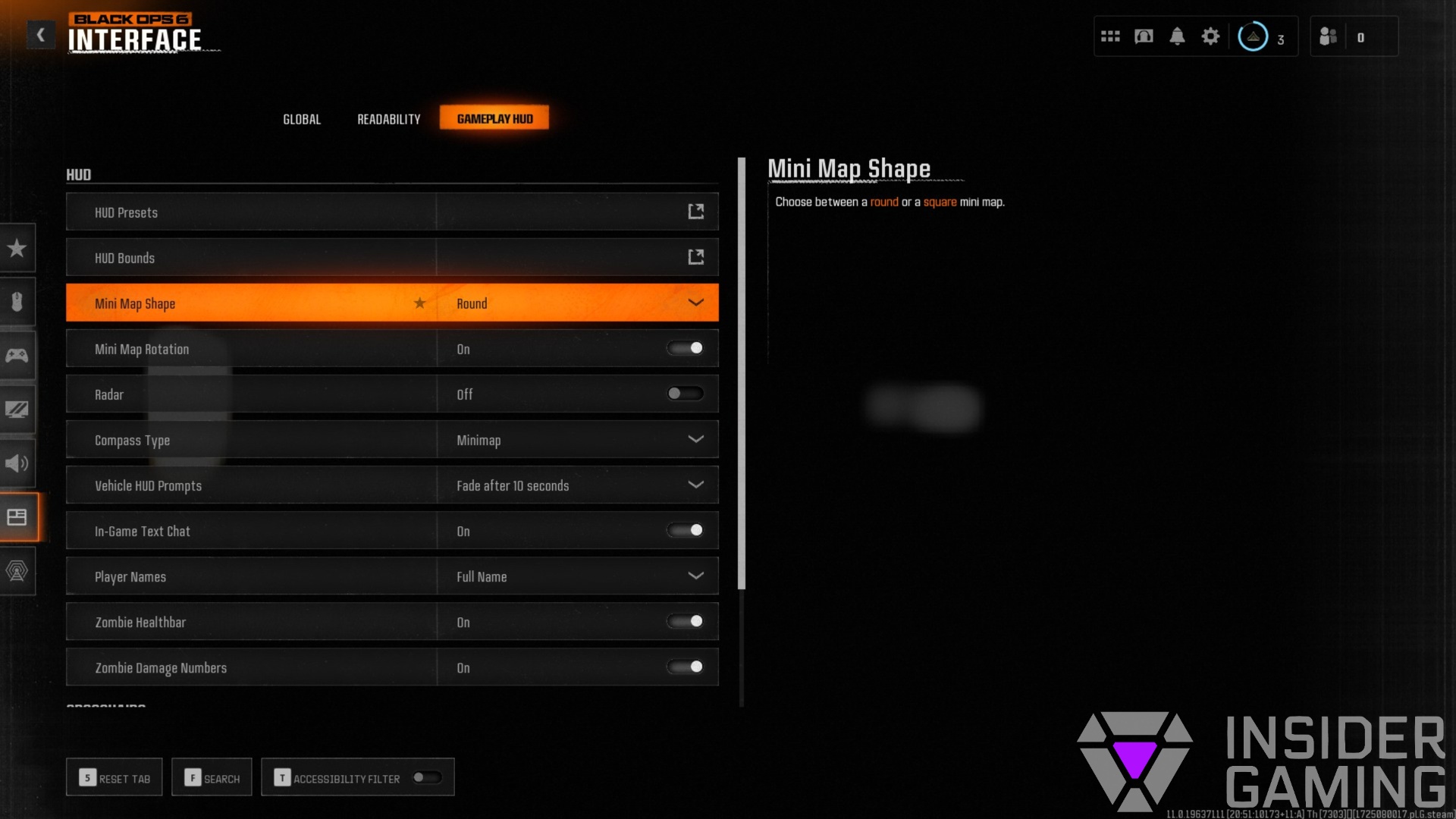
It’s a lot to sift through, so take your time and tweak settings to your liking, then hop into the game to check out your changes. You’ll likely want to swap a few things around, as the settings menu doesn’t allow you to preview any changes unless you’re messing about with the HUD presets.
Related: Black Ops 6 Beta is Great, Even With the Cheaters
HUD Preset Options in Black Ops 6
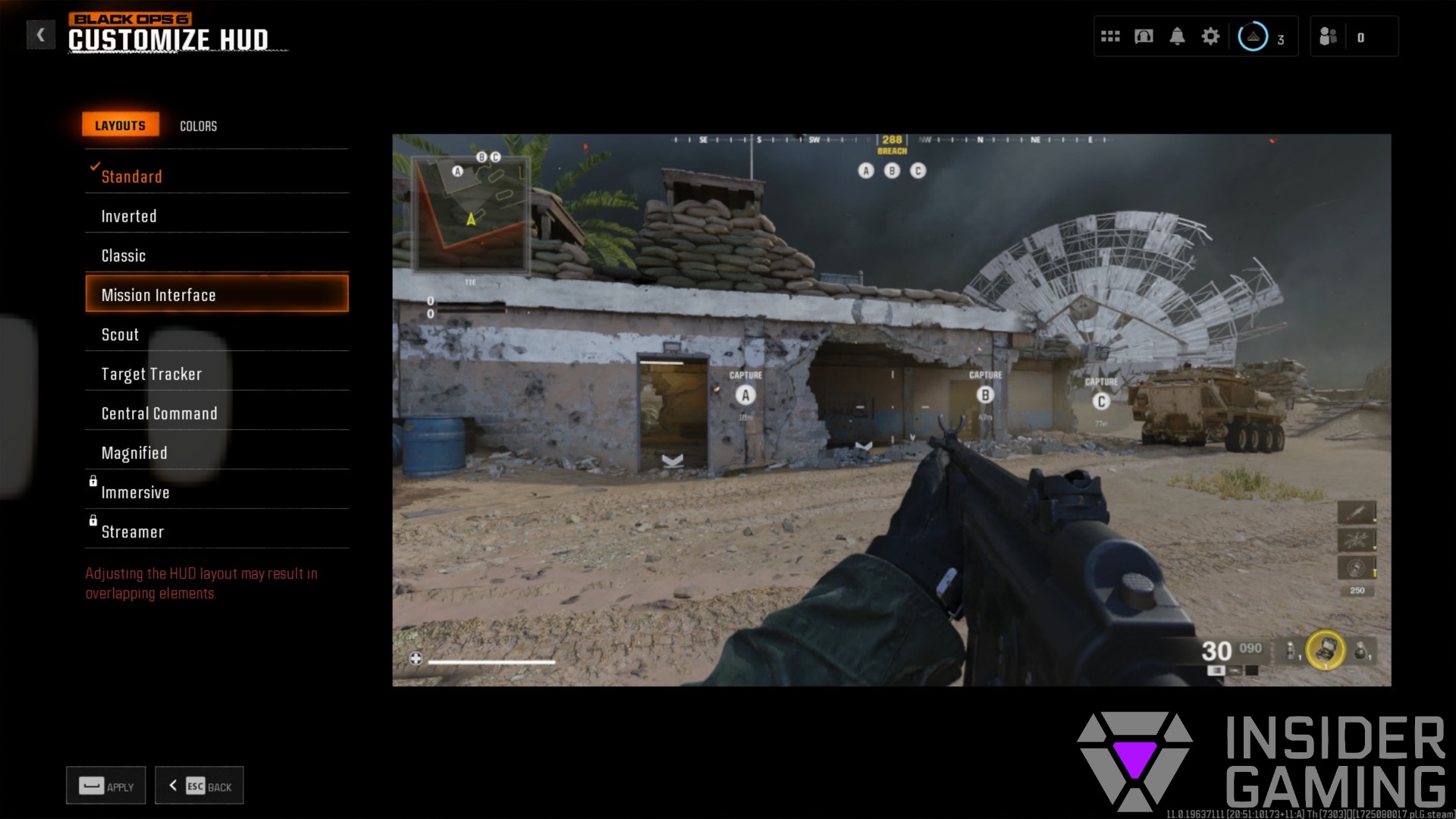
Let’s assume you don’t want to tweak every HUD setting yourself. In that case, the game offers numerous HUD presets that alter the interface to suit your playstyle and liking. These presets include:
- Standard
- Inverted
- Classic
- Mission Interface
- Scout
- Target Tracker
- Central Command
- Magnified
- Immersive
- Streamer
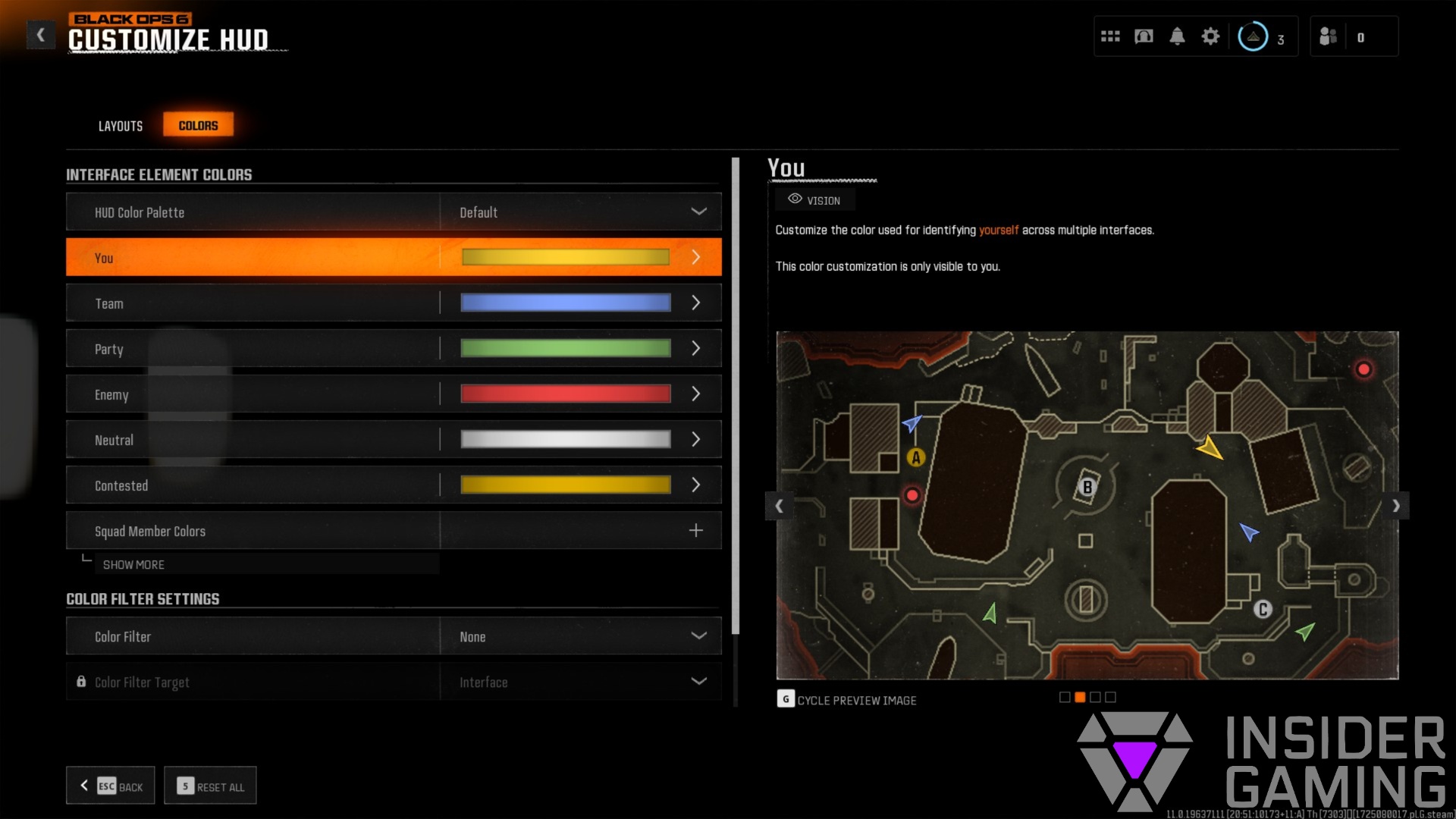
Then, you can also customize interface element colors, including:
- HUD Color Palette
- Player
- Team
- Party
- Enemy
- Neutral
- Contested
- Squad Members
- Color Filters
How are you enjoying the Black Ops 6 beta so far? Let us know in the comments below! But before you go, did you hear that Warzone will undergo massive changes to accommodate Black Ops 6?!










