A Marvel Rivals firefight comes down to the smallest of margins. One bullet, one projectile, and one sliver of HP. Changing your Marvel Rivals crosshair can make the difference—don’t underestimate its importance—and altering it couldn’t be easier.
Marvel Rivals is already known for its mind-boggling collection of all-time characters. The shooter may not be completely original, but it’s a more than solid online experience, and the key emphasis of this sentence is on “shooter.” Captain America isn’t diving to prone and firing XM4 shots, and Luna Snow isn’t administering helping Stims to her teammates, but Rivals is a third-person shooter at heart.
A reticle is on your screen, it helps you aim, and tailoring your crosshair can help you earn more eliminations.
How to Change Crosshair Settings in Marvel Rivals
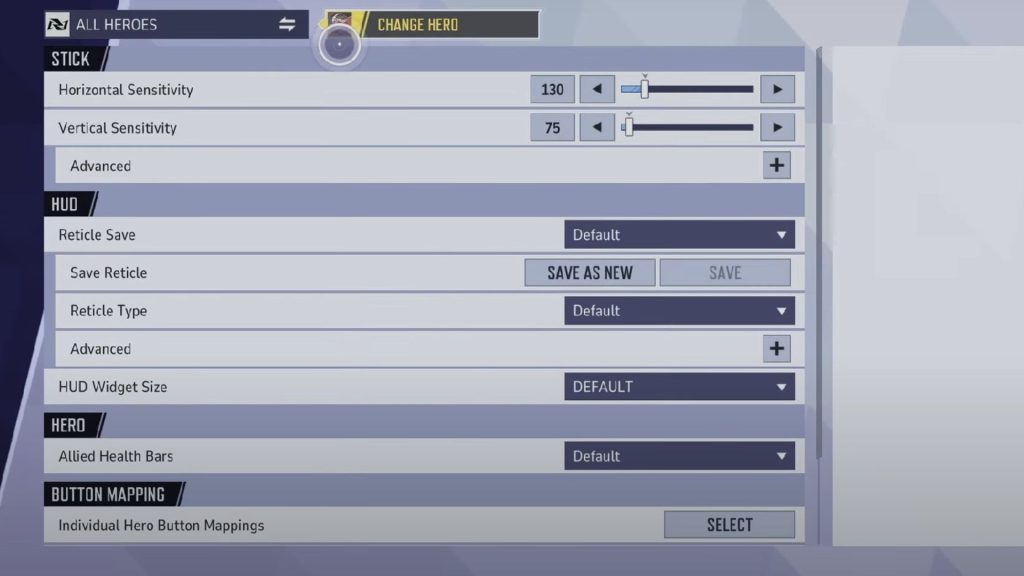
You can change your Marvel Rivals crosshair by going into the game’s internal settings and manually adjusting the specifications through the Controller tuner settings.
Let me break this down for you as simply as I can:
- Go to your Settings—either in-game or from the main menu screen.
- Scroll across to Controller and press on it.
- Head to Combat, on the new mini-menu.
- Now, flick through the settings until you reach the HUD heading.
- Here, you can change the Reticle Type—the right side of the screen shows you what any changes look like.
- You can also click on Advanced to tweak the crosshair settings even further.
- This setting allows you to adjust the reticle’s Animation, Color, Width, Opacity, and other additional settings.
- Once you’re done, go to the top of the crosshair settings sub-menu and click on Save As New.
- If you’re incrementally tweaking an existing crosshair settings, only press Save.
Best Crosshair Settings in Marvel Rivals
Our best Marvel Rivals Crosshair Settings focus on reducing the size of the crosshair, turning it into one cohesive aiming reticle, and changing its overall design.
I’d recommend giving our best crosshair settings a go and see what you think.
| Crosshair Setting | Value |
|---|---|
| Reticle Type | Crosshairs |
| Reticle Animation | Off |
| Width | 0 (Can’t be changed) |
| Dot Width | 10 |
| Crosshair Width | 0 |
| Circle Width | 0 (Can’t be changed) |
| Reticle Opacity | 100 |
| Dot Opacity | 100 |
| Crosshair Opacity | 100 |
| Circle Opacity | 100 (Can’t be changed) |
| Outline Width | 40 (Can’t be changed) |
| Dot Outline Width | 0 |
| Crosshair Outline Width | 0 |
| Circle Outline Width | 40 (Can’t be changed) |
| Outline Opacity | 100 |
| Dot Outline Opacity | 0 |
| Crosshair Outline Opacity | 40 |
| Circle Outline Opacity | 40 (Can’t be changed) |
| Blur | 0 |
| Dot Blur | 0 |
| Crosshair Blur | 0 |
| Circle Blur | 0 (Can’t be changed) |
| Center Gap | 0 |
| Crosshair Radius | 0 |
| Circle Radius | 0 (Can’t be changed) |
| Crosshair Length | 35 |
| Crosshair Angle | 0 |
| Color | White |
Again, this crosshair is sleek, clean, and has less going on. If it’s not for you, tinker with the settings, and see what works for you!
Did our crosshair settings help you? Let us know if they’re a big W or a massive L. Also, be sure to check out what SVP is in Marvel Rivals, and get up to speed on the latest leaked characters.










