Getting ready to film your next YouTube or TikTok video, but want to find the best and most optimal settings for recording in OBS? While the quality of your video can largely depend on the PC you are filming on, there are still settings in OBS for recording that most would consider the best.
Here are the best OBS settings for recording.
Best OBS Recording Format
Luckily, recording on OBS is quite simple. Though, there are a few settings you may want to tweak before hitting the record button.
To find your recording settings, simply click Output in the General Settings tab. This will give you options for recording and live streaming. Obviously, we want to focus on recording.
Related: What You Need For A Streaming Setup
Best OBS Recording Settings:
- 1920×1080 (For YouTube)
- 1080×1920 (For TikTok and Shorts)
- Bitrate between 3,000 and 4,000
- Select x264
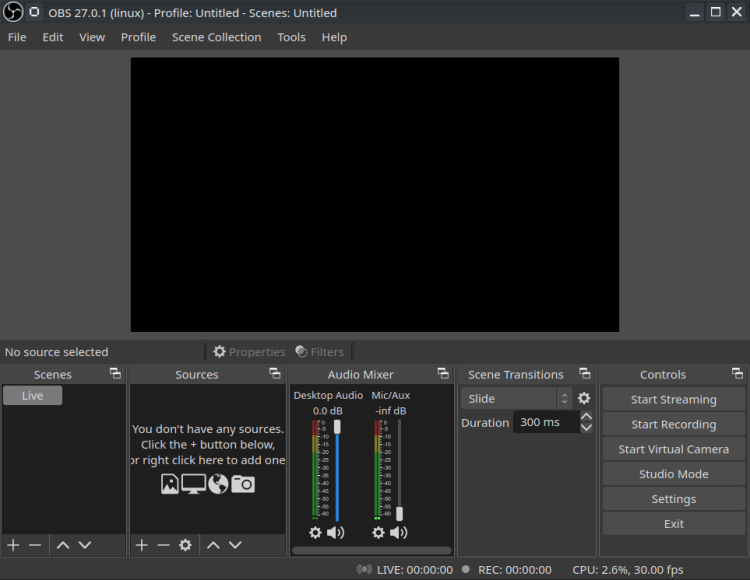
Best OBS Video Settings:
- 1920×1080 (For YouTube)
- 1080×1920 (For TikTok and Shorts)
- Downscale Filter: Lanczos
- Frame Rate: 60 FPS
These settings can be tweaked depending on your computer. If you have two GPUs, then recording on one of those instead of x264 is okay.
These OBS settings are the best for recording for YouTube, helping give your viewers a smooth and high-quality viewing experience.
Related: How To Install OBS Plugins
Best OBS Settings For Recording Low-End PC
For those who have a low-end PC, there are better settings to help optimize your recording. The last thing you want is for your video to come out all laggy and whatnot.
OBS Recording Settings For Low-End PC:
- 1280×720 (For YouTube)
- 720×1280 (For TikTok and Shorts)
- Bitrate: 2,000
- Select x264

OBS Video Settings For Low-End PC:
- 1280×720 (For YouTube)
- 720×1280 (For TikTok and Shorts)
- Downscale Filter: Lanczos
- Frame Rate: 30 FPS
While these settings may be low, every creator still has to start somewhere. Work your way up to get a better PC in the future if you find yourself having to film with these settings.
Best OBS Settings For 4K
Are you looking to take your recording settings up a notch and film your next piece of content in 4K? Luckily, OBS allows for recording in 4K. This is mainly intended for those who have a high-end PC, though.
OBS Recording Settings For 4K:
- 3840×2160 (For YouTube)
- 2160×3840 (For TikTok and Shorts)
- Bitrate: 12,000
- Select x264
OBS Video Settings For 4K:
- 3840×2160 (For YouTube)
- 2160×3840 (For TikTok and Shorts)
- Downscale Filter: Lanczos
- Frame Rate: 60 FPS
Stay tuned to Insider Gaming for more tech news.










